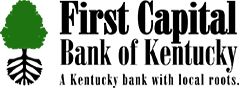|
|
How much does this service cost?
There is currently no charge associated with the service. There is a fee of $0.50 per deposited item associated with Mobile Check Deposit. There may also be charges associated with text messaging and data usage on your phone. Check with your wireless phone carrier for more information.
Return to Top
|
|
Is it secure?
Yes, the mobile banking service utilizes best practices from Internet Banking, such as HTTPS, 128-bit SSL encryption, PIN, or password access and application time-out when your phone is not in use. Only the phones that you personally enroll in the service can access your accounts. In addition, no account data is ever stored on your phone. And in the event your phone is lost or stolen, the service can be immediately disabled by either going online to the Mobile Banking enrollment website or calling us.
Return to Top
|
|
Which wireless carriers are supported?
We support all the popular US wireless phone carriers, including AT&T, Sprint, T-Mobile, and Verizon. If your carrier is not listed when you enroll, select ’Other’ and try the Mobile Web option, or check back later, as new carriers will be added over time.
Return to Top
|
|
Do I need a text message or data plan?
Yes, a text messaging and/or data plan is typically needed, as data usage can become expensive without them. Please check with your wireless carrier for more information.
Return to Top
|
|
I’m not enrolled for Internet Banking. Can I still use this?
You must first enable your bank account(s) for Internet Banking before using mobile.
Return to Top
|
|
What is First Capital Bank of Kentucky Mobile Banking?
Mobile Banking gives you access to your accounts from your mobile web browser or a downloadable mobile banking application, depending on your preference and your phone capabilities. Both options allow you to: view account balances, search recent account activity, transfer funds, and find nearest ATM or branch locations.
Return to Top
|
|
How do I sign up for Mobile Banking?
To sign up for Mobile Banking you must be enrolled in Internet Banking, beyond that, simply download the application from your respective app store and login with your existing internet banking credentials.
Return to Top
|
|
I activated Mobile Banking on my phone’s browser. Why am I being asked to activate again?
At the time of activation, a “cookie” is stored on your phone’s browser which allows the Mobile Banking system to remember that you activated. The cookie is only visible by the Mobile Banking system and does not contain personal information. Some phones may require you to enable cookies or periodically erase them, requiring reactivation. If you are experiencing this issue, check your phone settings to ensure that cookies are enabled. If cookies are enabled and the issue persists, please contact your mobile network carrier for cookie support information on your mobile phone. If you would like to reactivate, text R or RECOVER to 96865.
Return to Top
|
|
How do I optimize my mobile web experience?
We recommend 3 steps for an optimal experience: 1) Ensure your phone’s browser has cookies enabled. 2) Enable stylesheets on your browser. 3) Bookmark our Mobile Banking site.
Return to Top
|
|
Is Mobile Banking supported on my phone?
Mobile Banking is supported on most phones with a mobile web browser that supports cookies. In addition, the mobile application is available on many smartphones including: iPhone®, Android® and BlackBerry®. Both mobile web and mobile applications can be found by clicking the Mobile Banking Browser link found in the footer of this website.
Return to Top
|
|
How do I install the downloadable phone application?
Simply follow the applicable link below from your mobile device, download the application, and sign in.
Return to Top
|
|
Is Mobile Banking supported on my tablet?
A tablet-optimized Mobile Banking application is available for the iPad®.
Return to Top
|
|
How do I install the downloadable iPad® application?
Simply follow the link below from your mobile device, download the application, and sign in.
Return to Top
|
|
What is First Capital Bank of Kentucky Text Banking?
Text Banking gives you access to your accounts via text (SMS) messages on your phone. It’s a fast, easy way to look up account balances or recent account history by sending a text command to a shortcode.
Return to Top
|
|
How do I sign up for Text Banking?
Simply sign into your Internet Banking account, go to the User Services tab, and select Mobile Management – there you will be able to enroll a mobile device into text banking.
Return to Top
|
|
What is the First Capital Bank of Kentucky shortcode?
All text messages should be sent to 96865.
Return to Top
|
|
Can I use both Text Banking and Mobile Banking on my phone?
Yes, you can use both options from the same phone. To do so you will need to activate each option on your phone prior to use.
Return to Top
|
|
Is Text Banking supported on my phone?
Text Banking will work on any text message (SMS) capable phone from one of our supported carriers.
Return to Top
|
|
Will I receive unsolicited text messages?
No. You will only receive messages when you specifically request them with one of the Text Banking commands or if you subscribe to Mobile Alerts.
Return to Top
|
|
What are the Text Banking commands?
| FUNCTION |
COMMAND |
DESCRIPTION |
| Balance |
Bal |
Summary of available balances for all accounts |
| History |
Hist |
Summary of recent transactions per account |
| Command |
C |
List of available Text Banking commands |
| Help |
HE |
Help content for Text Banking |
| Login |
L |
Receive a URL for the First Capital Bank of Kentucky Mobile Browser website (user must first activate their mobile web browser) |
| Stop |
Stop |
De-activate all First Capital Bank of Kentucky text services |
NOTE: You can check for additional available commands by activating your phone and sending C to 96865. |
Return to Top
|
|
What is Mobile Check Deposit?
Mobile Check Deposit is a convenient, easy way to deposit checks from your mobile phone into one of your accounts. With the First Capital Bank of Kentucky Mobile Banking app on your iPhone® or Android®, you can take a photo of your check, enter the check information and securely submit your deposit for processing.
Return to Top
|
|
Is there a bank fee to deposit my check with my mobile phone?
There is a $0.50 fee per deposited item. There may also be charges associated with text messaging and data usage on your phone. Check with your wireless phone carrier for more information.
Return to Top
|
|
What accounts are required to be eligible for use with Mobile Check Deposit?
Only personal consumer checking and savings accounts that meet the standards of an “Eligible Account” as defined in the Internet Banking and Bill Payment Agreement can be setup for use with the Mobile Check Deposit feature.
Return to Top
|
|
Where can I find the Deposit tab within my downloaded app?
All users should first download the latest version of the app from Google Play® or iTunes® Store.
Android® users: When you first open the app, you will see the main menu screen. You should select the Deposit Check option to begin your Mobile Deposit. Only those that are eligible for Mobile Deposit will be able to continue the deposit process after login.
iPhone® users: Open the app and complete the login process. Only those that are eligible to use Mobile Deposit will see the Deposit tab at the bottom of the home screen. Select the Deposit icon to begin your Mobile Deposit.
Return to Top
|
|
Can I use Mobile Check Deposit with any mobile device?
Eligible phones include:
- iPhone® (3G or higher) with iOS 4.0 or higher. Older iPhones® and devices without a camera are not supported. The iPad® and iPod Touch® are not supported at this time.
- Android® (2.1 or higher) with a camera that supports auto focus.
You must also download and install the latest version of the First Capital Bank of Kentucky Mobile Banking app from iTunes® or the Google Play® Market.
Return to Top
|
|
Are there transaction limits with Mobile Check Deposit?
Currently, deposits are limited to $2,000 per day and $5,000 per 30 day period.
Return to Top
|
|
Are my checks deposited immediately?
Successfully submitting your check image with your mobile device will begin the deposit process. However, the processing time to complete the deposit may vary. Funds deposited before 3:30 p.m. on a banking business day (every day except Saturdays, Sundays and federal holidays) are normally available for withdrawal on the first business day after the day of the deposit. If you transmit an item after 3:30 p.m., or on a day we are not open, we may consider that the deposit was made on the next business day we are open. Check your “Deposit History” to see your deposit status. Mobile Deposits are subject to the First Capital Bank of Kentucky Funds Availability Policy.
Return to Top
|
|
How do I view my deposit history?
- Sign in to First Capital Bank of Kentucky Mobile Banking and select the “Deposit” tab.
- Select the “Get Deposit History” button and navigate to your Check.
- Click on a single deposit to view the available transaction detail.
Return to Top
|
|
What should I do with the hard copies of my checks?
After successfully submitting a deposit with First Capital Bank of Kentucky Mobile Check Deposit, it is advisable that you keep all original documents in a safe place for personal records. After 30 days you should dispose of the check(s) securely (i.e. shredding.)
Return to Top
|
|
What types of checks are not eligible for Mobile Check Deposit?
- Checks made payable to “Cash”.
- Checks drawn on a foreign bank or payable in a foreign currency.
- Checks altered on the front of the check in any way.
- Checks without an authorized signature. Demand drafts or remotely created checks.
- Checks dated more than six months prior to the date of deposit.
- Checks that have previously been returned stop payment or account closed.
Return to Top
|
|
How do I deposit a check?
- Your check should have a valid account number and check number
- Before you begin, properly endorse your check with:
- Your signature
- Your account number
- and “For FCBOK Mobile Deposit Only”
- Sign in to Mobile Banking and select the “Deposit” tab.
- Select the “Start New Deposit” button and navigate to the check deposit screen. You will need to complete the check deposit form in order to submit your deposit request. Note: “Continue” will appear disabled until all required fields are completed.
- You should make sure your check is placed on a dark, well-lit, flat surface.
- Select either the “Front” or “Back” camera icon to take a photo of your check.
- Align the check image with the Camera viewfinder frame. Be sure to take a photo of the check side that matches the helper text: “Front” or “Back” in the viewfinder. (If your screen is blacked out, ensure that our application has been given access to your device camera – this can be done in your device settings.)
- Tap the camera icon in the viewfinder to take the picture. If the preview looks correct, select the “OK” button. If not, simply tap the “X” and try again.
- After you have successfully taken photos of your check, you will see small thumbnail image previews on the check deposit screen.
- In the “Amount” field, enter the amount of the check you are depositing. Be certain the entered amount matches the amount on the check.
- Tap the “Account” field to select a deposit eligible account.
- After all the required fields are completed, the “Continue” button will appear enabled.
- Enter your email address in the “Email” field if you would like to receive an email receipt of your deposit request. Note: this is an optional field.
- Review your entries and select the “Continue” button to complete the form.
- Select the “Deposit Check” button to finalize and submit your deposit request.
Return to Top
|
|
What happens if I get a new mobile device or change phone numbers?
If you get a new mobile device simply download our application to your new device. We highly recommend taking the time to remove your old device via Internet Banking (Sign In > User Services > Mobile Management).
Return to Top
|
|
Can I use Mobile Banking or Text Banking on more than one device?
Yes. Visit the Mobile Banking Center and simply add another device.
Return to Top
|
|
I activated Mobile Banking on my phone’s browser. Why am I being asked to activate again?
At the time of activation a “cookie” is stored on your phone’s browser which allows the Mobile Banking system to remember that you activated. The cookie is only visible by the Mobile Banking system and does not contain personal information. Some phones may require you to enable cookies or periodically erase them, requiring reactivation. If you are experiencing this issue, check your phone settings to ensure that cookies are enabled. If cookies are enabled and the issue persists, please contact your mobile network carrier for cookie support information on your mobile phone. If you would like to reactivate, text R or RECOVER to 96865. However, you may be asked to enroll again due to issues with cookies.
Return to Top
|
|
What if my device is lost or stolen?
If you are concerned about misuse of your phone, contact your mobile service provider immediately to stop all wireless service. Additionally, sign on to Internet Banking and disable or remove your phone (Sign In > User Services > Mobile Management) or call us at (502) 895-5040.
Return to Top
|
|
Do passcode reset requirements for Internet Banking affect my ability to perform mobile banking functions?
Yes, your passcode is the same between Mobile Banking and Internet Banking, therefore any issues that you experience within one system will be experienced within the other. You may only reset your passcode from our full browser site. Likewise, if a bank representative resets your passcode at your request, your first login after the reset must be from our full browser site.
Return to Top
|
|
BlackBerry® Support – Enabling JavaScript
Without JavaScript enabled on your BlackBerry®, you may not be able to view parts of the mBanking mobile web browser (WAP). Users can manually activate JavaScript. See below for step by step instructions.
- Press the “Menu” button to open the BlackBerry’s main application menu.
- Click “Browser” to to open the BlackBerry web browser.
- Press the “Menu” button again while in the browser.
- Select “Options” and click “Browser Configuration.”
- Put a check mark next to “Support JavaScript.”
- Press the “Menu” button.
- Select “Save” to save your settings.
Please Note: In order to use mobile banking you must disable the Blackberry default browser and enable the internet browser.
Return to Top
|
|